Bộ lập trình GE General Electric IC693NIU004 Fanuc 90-30 series Ethernet Network Interface Unit
GE General Electric IC693NIU004 Fanuc 90-30 series Ethernet Network Interface Unit
The IC693NIU004 is a GE Fanuc 90-30 series Ethernet Network Interface Unit. This operates as an Ethernet Global Data station (EGD), exchanging input and output data, status and control data over the network. The unit comes with 8 LEDs, an ethernet restart push button, 3 port connectors, and a shield ground connection tab. The Mac Address label can be located on the outside of the module. The IC693NIU004 ENUI comes with 8 LEDs. The EOK, LAN, STAT and PS port indicate the status of the module. The other four LEDs are linked to the two RJ-45 ports. The power supply LED is not related to the ethernet ports but only indicates the presence of traffic through the serial ports of the module’s power supply. The EOK, LAN and STAT LEDs can be On/OFF Blinking slow or Blinking fast. These indicate the status of the Ethernet interfaces, traffic at the Ethernet ports (LAN LED) and that an exception event has occurred. Every RJ-45 ports comes with 2 LEDs just as you would find on a PC’s RJ-45 port. The one labelled LINK/ACT comes on when the link is physically present and blinks when traffic is detected on that port. The other indicator labeled 100Mbps comes on to indicate that the connection is 100Mbps
QUICK DETAILS
| Module Type: | Ethernet Remote I/O Interface |
| Number of Slots: | 1 (single slot) |
| Backplane Support: | CPU Slot |
| Protocol Support: | CIMPLICITY Machine Edition |
| Ethernet Ports: | 2 RJ-45 |
| Internal Power: | N/A |
OTHER SUPERIOR PRODUCTS
| Yasakawa Motor, Driver SG- | Mitsubishi Motor HC-,HA- |
| Westinghouse Modules 1C-,5X- | Emerson VE-,KJ- |
| Honeywell TC-,TK- | GE Modules IC – |
| Fanuc motor A0- | Yokogawa transmitter EJA- |
The ethernet restart push button has 2 functions: performing the LED test and restart. Pressing the Ethernet restart push button will have the effect of disrupting ethernet communications, this includes any communication to other devices attached to the embedded switch. When the Ethernet restart pushbutton is pressed, the 7 LEDs come on simultaneously. One should ensure that the LEDs go OFF and ON. The interface then performs a restart. Power diagnostics run and interface’s software is restarted to operational state.
The RS-232, 6-pin, RJ-11 port is for connecting a terminal or terminal emulator to access the station manager software on the ethernet interface. The Station Manager feature is used for testing and troubleshooting Ethernet communications. Its use is, however, optional. A IC693CBL316A cable is used for connecting the terminal, emulator or software loader to the ethernet. The user can find 2 RJ-45 Ethernet ports on the NIU. One or both may be attached to other ethernet devices. Each port automatically senses data rate (10Mbps or 100Mbps), half or full duplex and cabling arrangement: either straight through or crossover. Cables used to connect to the ENUI can be either shielded or unshielded, direct or crossover. It should be noted that the two ethernet ports should not be connected to the same device as this will lead to duplication of packets. Before the Ethernet NIU is used on the network, it must be configured using the CIMPLICITY Machine Edition Logic Developer software. This is used for:
- Assigning an IP address to the ENUI
- Defining subnet mask, default gateway and name server address
- Setting up Ethernet Global Data Exchange messaging between the ENIU and controller(s)
Installing the Ethernet NIU in the CPU Baseplate
- Ensure that the baseplate power is turned OFF.
- Align the module with slot 1 and the connector. Tilt the module up so the top rear hook of the module engages the slot on baseplate.
- Swing the module down until the connectors mate and the locking lever on the bottom of the module snaps into place, engaging the baseplate notch.
- Do Check the module to be sure that it is properly seated.
- Connect one or both Ethernet ports on the Ethernet Interface to the network.
| IC697CPU782A | IC697CPU782B | IC697CPU782C |
| IC697CPU782D | IC697CPU782E | IC697CPU782F |
| IC697CPU782G | IC697CPU782H | IC697CPU782I |
| IC697CPU782J | IC697CPU782K | IC697CPU782L |
| IC697CPU782M | IC697CPU782N | IC697CPU782O |
| IC697CPU782P | IC697CPU782Q | IC697CPU782R |
| IC697CPU782S | IC697CPU782T | IC697CPU782U |
| IC697CPU782V | IC697CPU782W | IC697CPU782X |
| IC697CPU782Y | IC697CPU782Z | IC697CPU782-AA |
| IC697CPU782-AB | IC697CPU782-AC | IC697CPU782-AD |
| IC697CPU782-AE | IC697CPU782-AF | IC697CPU782-AG |
| IC697CPU782-AH | IC697CPU782-BA | IC697CPU782-BB |
| IC697CPU782-BC | IC697CPU782-BD | IC697CPU782-BE |
| IC697CPU782-BF | IC697CPU782-BG | IC697CPU782-BH |
| IC697CPU782-CA | IC697CPU782-CB | IC697CPU782-CC |
| IC697CPU782-CD | IC697CPU782-CE | IC697CPU782-CF |
| IC697CPU782-CG | IC697CPU782-DA | IC697CPU782-DB |
| IC697CPU782-DC | IC697CPU782-DD | IC697CPU782-DE |
| IC697CPU782-DF | IC697CPU782-DG | IC697CPU782-EA |
| IC697CPU782-EB | IC697CPU782-EC | IC697CPU782-ED |
| IC697CPU782-EE | IC697CPU782-EF | IC697CPU782-EG |
| IC697CPU782-FA | IC697CPU782-FB | IC697CPU782-FC |
| IC697CPU782-FD | IC697CPU782-FE | IC697CPU782-FF |
| IC697CPU782-FG | IC697CPU782-GA | IC697CPU782-GB |
| IC697CPU782-GC | IC697CPU782-GD | IC697CPU782-GE |
| IC697CPU782-GF | IC697CPU782-GG | IC697CPU782-GJ |
| IC697CPU782-GK | IC697CPU782-HA | IC697CPU782-HB |
| IC697CPU782-HC | IC697CPU782-JC |